Step: 1
Before start doing changes, we need to copy the”SAPLOGON.ini” file to “c:\windows\” ,
1. Open the SAP logon to confirm that the environment variable was setup during installation.
2. Click the upper left corner and choose “Options” from the popup menu.
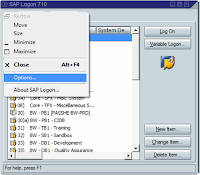 3. The following screen should appear. Make sure there is an item in the list called
3. The following screen should appear. Make sure there is an item in the list called“SAPLOGON_INI_FILE”
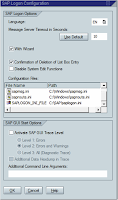 4. The path for this variable should say “Environment Variable Not Set”.
4. The path for this variable should say “Environment Variable Not Set”.5. Goto Computer “Right Click” Properties. Click Advanced Tab
6. In the window that open the Environment Variable button, click the “New” button in the User Variables for User
7. In the window that opens type “SAPLOGON_INI_FILE” in the top box and in the lower box
type “C:\SAP\saplogon.ini” and click “ok”
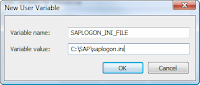 8. You will see the new variable in the upper window, click ok to close.
8. You will see the new variable in the upper window, click ok to close.9. Open the SAP logon program to confirm that the variable was setup correctly.
10. Open the options menu to confirm that the Environment Variable was correctly setup. You
should see that the SAPLOGON_INI_FILE item now points to C:\SAP\saplogon.ini.
Step : 2
Open the file using Notepad,”C:\windows\system32\drivers\etc\services” .
add port numbers, which is configured on your environment and save it.
Ex :
sapmsPRD 3602/tcp
10 comments
Write commentsHi, thanks very much for this article. I'm trying to give a LAN location value for variable SAPLOGON_INI_FILE but SAP doesn't seem to be retrieving saplogon.ini from the LAN network.
ReplyDo you know what could be the reason?
saplogon.ini LAN example value I'm using is:
\\DIRECTORY\folder\saplogon.ini
Shankar,
ReplyCan you answer this when you have time?
HI,
ReplyIf you are giving option for take from LAN, then you have create a entry at Hosts file, which is in system32\drivers\etc\hosts. Kindly let me know, Still if you facing any issues.
Regards,
Hi, When i launch SAP application i coudn't see systems pop up in Citrix environtment
ReplyHi Afiya,
ReplyIn Citrix environment, There are several ways to access the application. can you explain your issue, so that i can try to resolve your issue..
THANKS A LOT, IT ARTICLE HELP ME SO MUCH, THANKS RGP.
ReplyThanks you boss it helped me.
ReplyThanks for feedback..!
ReplyThanks Mate..!
Replyit works
Test
ReplyWhat do you think about this Article? Add your Opinion..! EmoticonEmoticon